
If you’re experiencing low framerate issues when you’re gaming with your computer, you may try to find some ways to improve your computer performance. One way is to disable your HPET timer. In this post we will show you the detailed steps to do this.
There are two ways to do this:
Disable HPET with Command Prompt
Step 1: Press Win + R on your keyboard.
Step 2: Type “cmd” and press Ctrl + Shift + Enter on your keyboard.

Step 3: Enter the following commands:
bcdedit /deletevalue useplatformclock
Step 4: Restart your computer
(To re-enable HPET, open Command Prompt with the method above and enter: bcdedit /set useplatformclock true)
Disable HPET with Device Manager
Step 1: Press the Win and R keys on your keyboard, then enter “devmgmt.msc“.
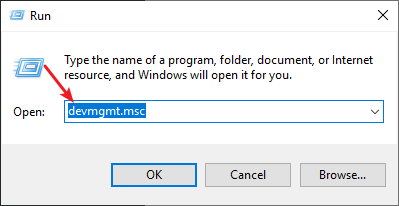
Step 2: Double click System devices. Then right click High precision event timer and select Disable device.
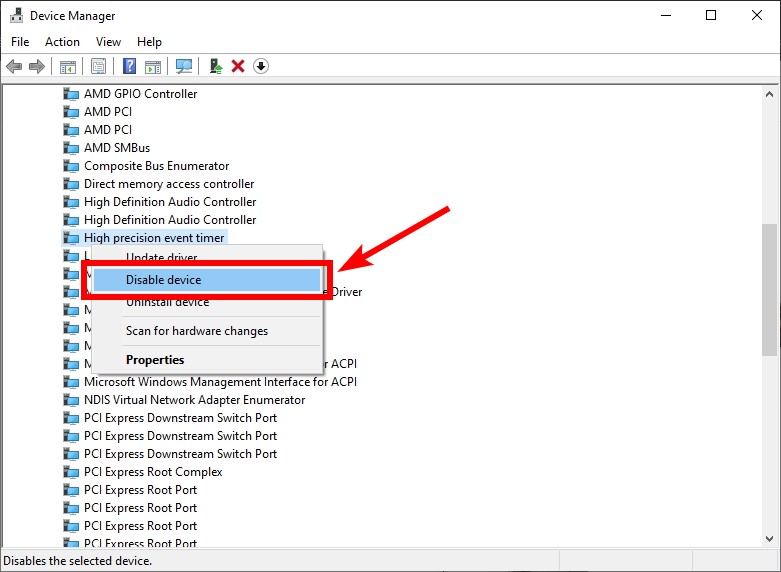
Step 3: Restart your computer.
These are how you can disable HPET. Now test running your game and see if this works for you.


