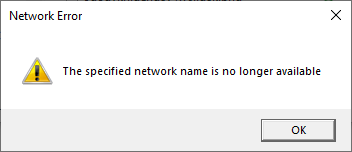
See a “The specified network name is no longer available” error on your Windows system? This is a very common error. But luckily there are some effective ways to fix this error. Here we will show you a list of solutions to your specified network name no longer available error.
Enable SMB v2
Step 1: Press the Win and R keys on your keyboard.
Step 2: Enter “powershell”.
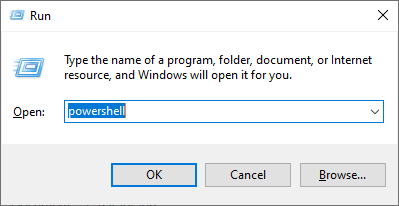
Step 3: Type the following line of code and press Enter:
Enable-WindowsOptionalFeature -Online -FeatureName SMB1Protocol
Step 4: Restart your computer and see if this fixes your “The specified network name is no longer available” error.
Enable SMB v1 temporarily
Note: It has been reported that there are significant issues with this protocol. So we suggest you don’t leave it enabled for long.
Step 1: Press the Win key and type “windows features”.
Step 2: Select Turn Windows features on or off in the results.
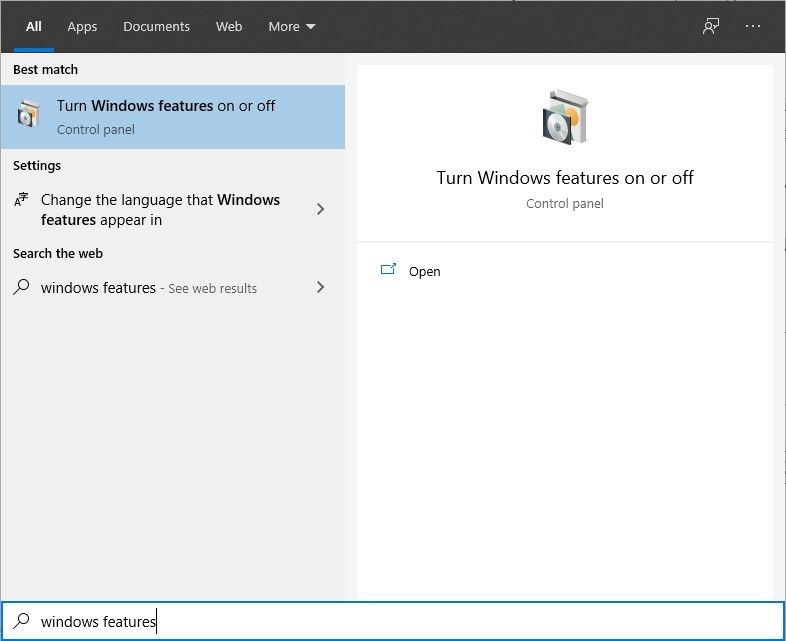
Step 3: Check the checkbox of SMB 1.0/CIFS File Sharing Support.
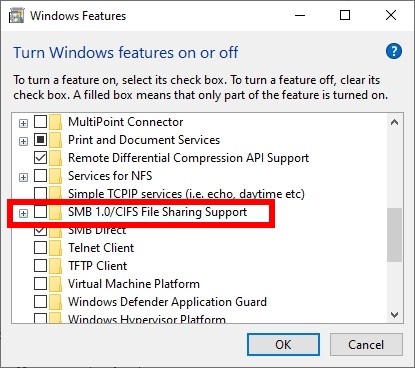
Step 4: Restart your computer and see if this fixes your “The specified network name is no longer available” error.
Check the status of the Computer Browser, Server and Workstation services
Step 1: Press the Win and R keys on your keyboard.
Step 2: Enter “services.msc”.
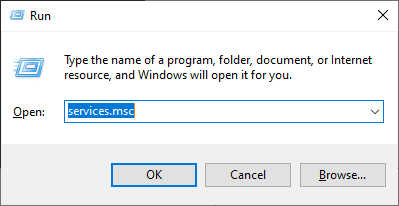
Step 3: Make sure the Computer Browser, Server and Workstation services are all running. If not, right click them and select Start.
Has any of the fixes above worked for you? Or do you have any other effective solutions to the “The specified network name is no longer available” error? Tell us by leaving a comment below!


