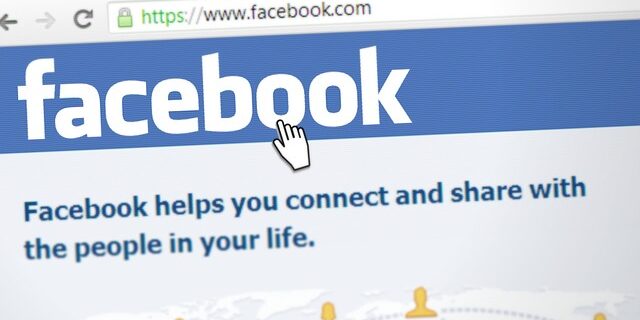
Can’t see images on Facebook? The images are not loading properly? This is a very common issue for Facebook users. Here in this post, we’re going to show you several effective ways that can help you fix your Facebook image issue. Take a look at them below!
Check your proxy settings
If you’ve accidentally enabled proxy, you should try disabling it and see if this helps you resolve your Facebook images not loading issue.
Step 1: Press the Win and I keys on your keyboard.
Step 2: Search proxy and select Change proxy settings.
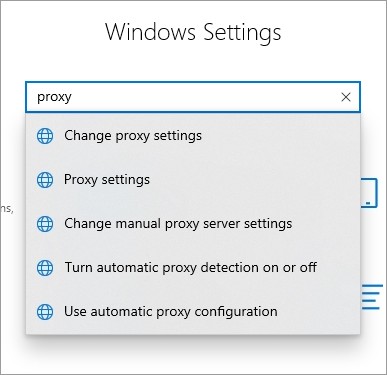
Step 3: Make sure every switch here (in the Proxy screen) is turned off.
Step 4: Now test your Facebook image not loading issue.
Use a VPN
Perhaps there are issues with your Internet connection to the Facebook servers. To get around these issues, you can try using a VPN.
The VPN service we recommend is NordVPN. It is an easy-to-use and fast VPN service. And its fast speed servers at multiple locations offer you a comfortable and reliable VPN experience.
Also, NordVPN is one of the few services that has a strict no logs policy. With its military-grade encryption, NordVPN provides you with top-level security and privacy.
NordVPN is very easy to use. All you need to do is just two or three mouse clicks:
Step 1: Download and install NordVPN on your computer.
Step 2: Run NordVPN and sign in your account.
Step 3: Click the Connect switch. This will automatically connect you to the VPN server recommended for your device.

Now see if the Facebook images are load properly.
Re-enable your network adapter
You can also fix this Facebook images not loading issue by re-enabling your network adapter.
Step 1: Press Win + R on your keyboard.
Step 2: Type “ncpa.cpl” and press Enter on your keyboard.

Step 3: Right click your network connection (“Ethernet” for wired connection, and “Wi-Fi” for wireless), and select Disable.
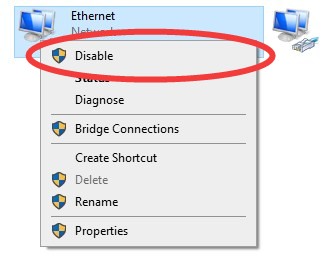
Step 4: Right click your netowkr connection, and this time select Enable.
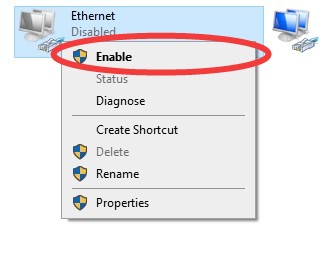
This is how you can re-enable your network adapter.
Reset your network settings
You can try clearing your network cache and reset its settings to fix your image loading issue:
Step 1: Press Win + R on your keyboard.
Step 2: Type “cmd” and press Ctrl + Shift + Enter on your keyboard.

Step 3: Enter the following commands:
ipconfig /flushdns
ipconfig /renew
ipconfig /registerdns
Step 4: Close the window and restart your computer.
Has any of the fixes above worked for you? Or do you have any other effective fixes? Tell us by leaving a comment below!


