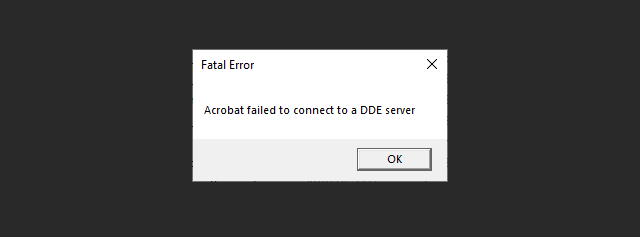
Having a “Fatal Error: Acrobat failed to connect to a DDE server” on your Acrobat reader? Try the methods here that can help you fix it easily!
Method 1: End your Adobe Acrobat Reader process
- Open Task Manager (by pressing the Ctrl + Shift + Esc keys on your keyboard).
- Right click Adobe Acrobat Reader, and then click End task.
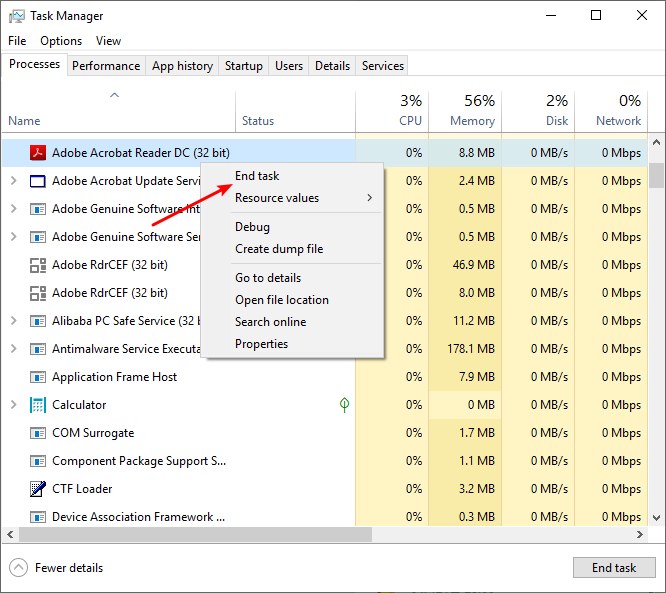
- Open your Acrobat Reader again.
Now check to see if this fixed the error.
Method 2: Repair your Adobe Acrobat Reader
You may see the Acrobat failed to connect to a DDE server error on your computer because your Acrobat Reader is corrupted. To repair it:
- Press Win and E keys on your keyboard, then type “appwiz.cpl” and press Enter.
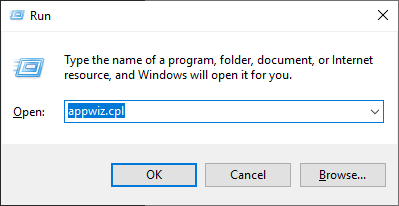
- Right click Adobe Acrobat Reader DC, then select Change.
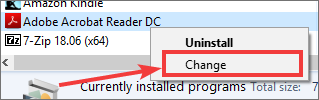
- Select Repair installation errors in this program, then click Next.
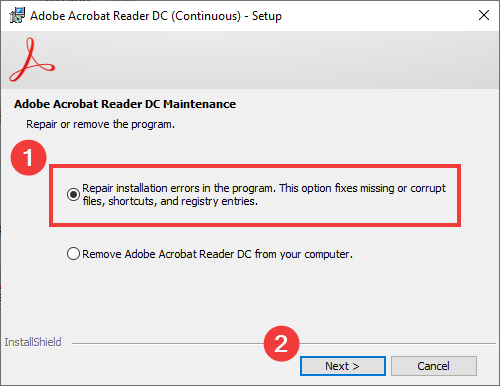
- Follow the on-screen instructions to complete the repair process.
Now check to see if you’ve fixed this error.


